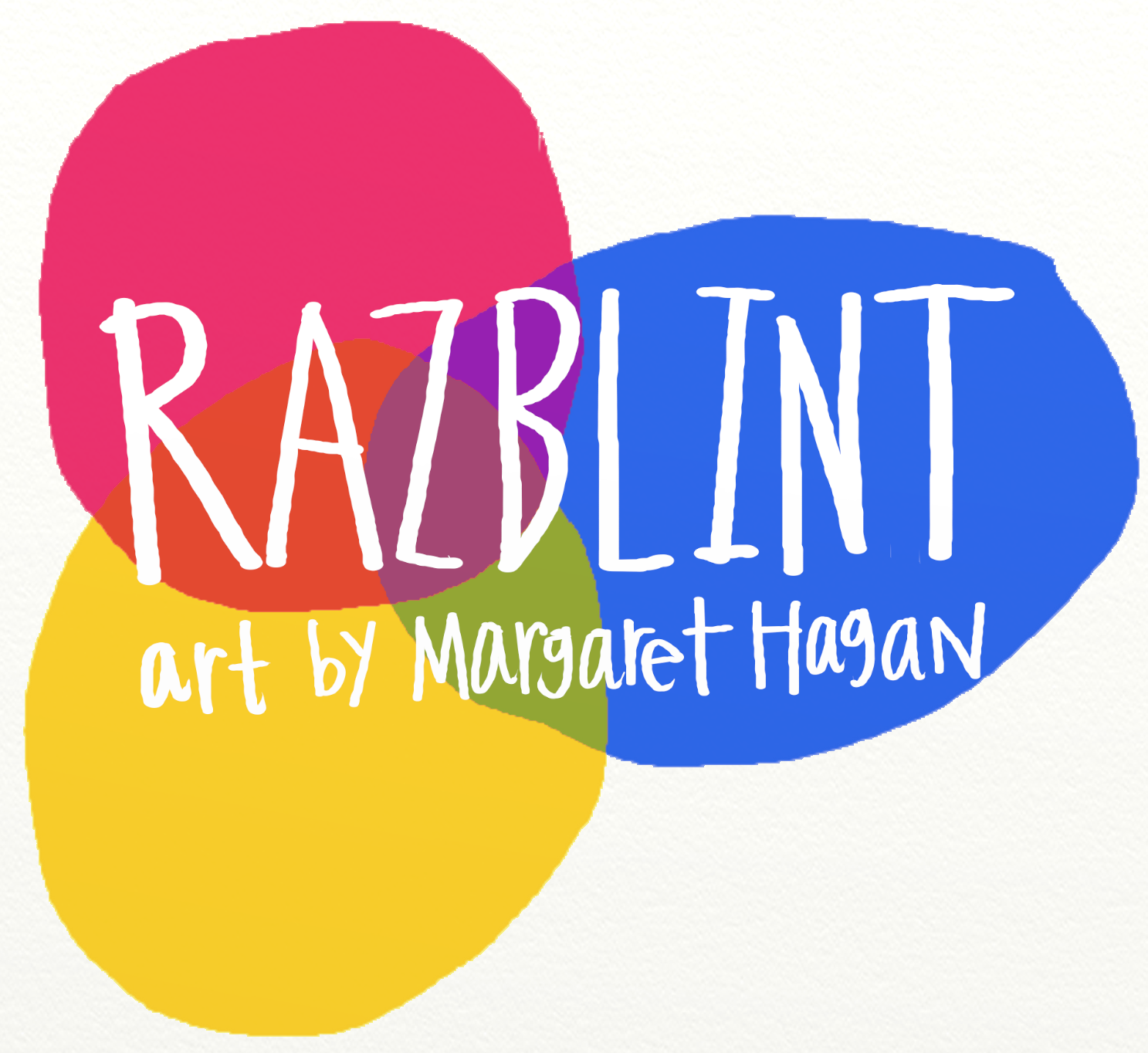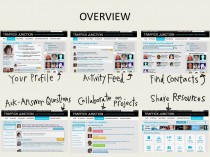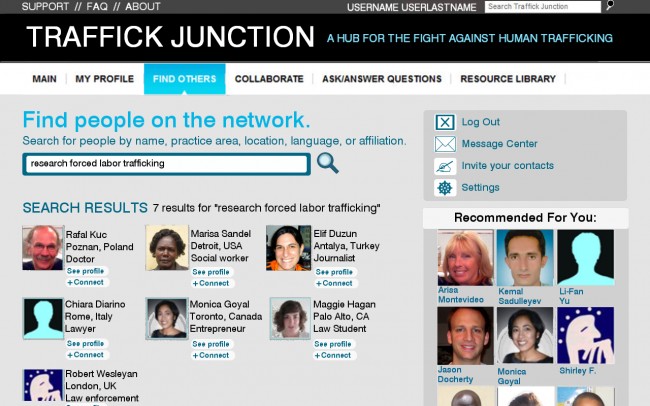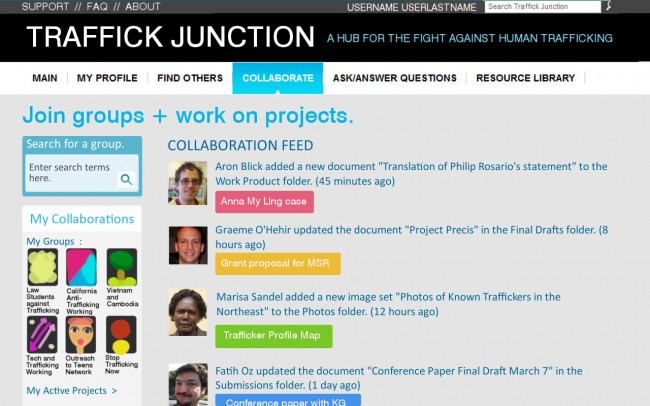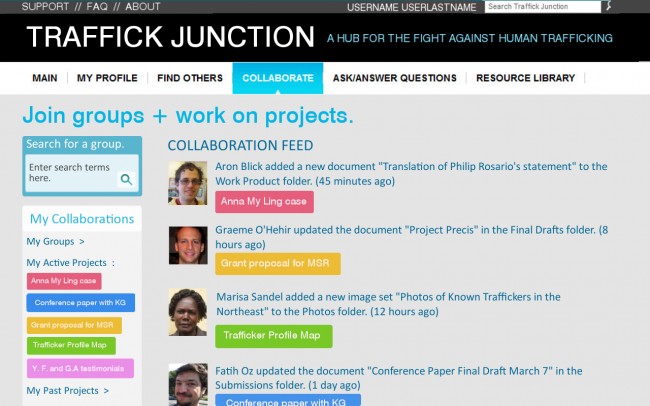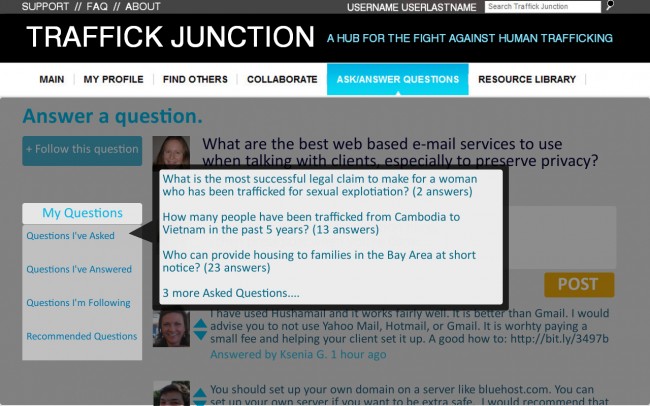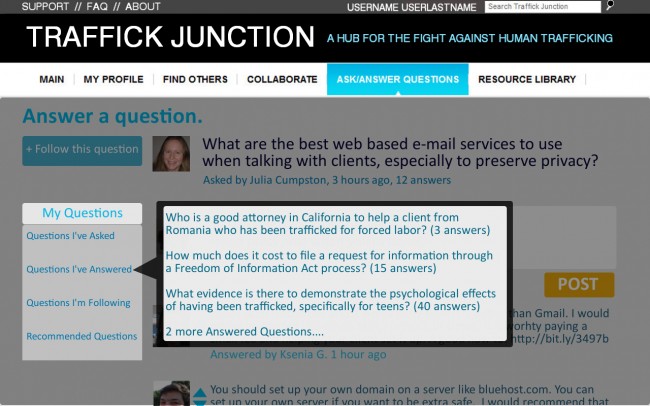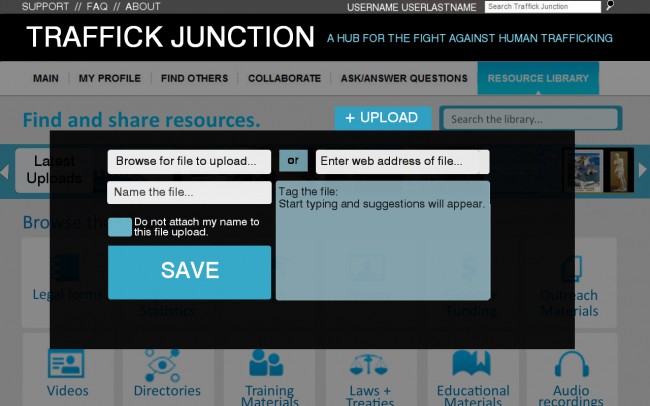How easy is it to navigate your Profile Page?
How easy is it to find people on the Search Page?
If you click on one of the listings in the menu, like “My Groups”, it will expand to show the submenu with the groups that you belong to. You can click on any of the icons to go to that group’s page.
If you click on “My Active Projects”, then its submenu expands. You can see the current projects you are working on. If you click on any of the projects’ buttons, that will take you to the Project’s page. On that page, you can see all of the members of the project, the files for the project, and the timeline and events for the project.
How easy is it to use this Collaboration Page?
How easy is it to use this Q+A Page?
Very Easy
Easy
Not Easy
In the dialog box, you can choose a file from your computer or from online. After you choose the file, you can give it a name that will be used in the Resource Library. You can also tag the file, so it will be categorized and searchable. You can start typing tags, and automatic suggestions will appear. Once you are done, press Save to complete the upload + tagging.
How easy is it to use this Library Page?
Very Easy
Easy
Not Easy
Thank you so much for your feedback!